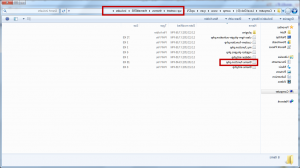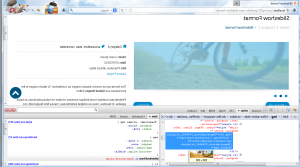- Web templates
- E-commerce Templates
- CMS & Blog Templates
- Facebook Templates
- Website Builders
WordPress. How to change Slideshow format post images dimensions
January 21, 2014
This tutorial shows how to change Slideshow post gallery dimensionsin WordPress templates.
WordPress. How to change Slideshow format post images dimensions
-
Check the image size using a developer tool, for example Firebug (for Mozilla Firefox). You can find information on how to use Firebug in this tutorial.
-
We can see that this image is 650x400px. You can change its size in the \includes\theme-function.php file. First of all, you should check if this file is available in the child theme. It is not available in this template’s child theme in the includes folder. We need to copy this file from the Parent theme (CherryFramework). Copy the CherryFramework\includes\theme-function.php file and upload it to the themeXXXXX\includes\ folder (XXXXX is your template number).
-
We have uploaded the theme-function.php file to the child theme. Open this file in an editor. Search for the appropriate part of code using the image height or width value. In our case it is 650:
-
Change the height. We have set the 200 value. Save the changes and upload the modified file.
-
Refresh the page. We have changed the Slideshow post gallery dimensions.
Feel free to check the detailed video tutorial below:
WordPress. How to change Slideshow format post images dimensions














.jpg)